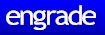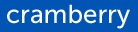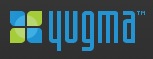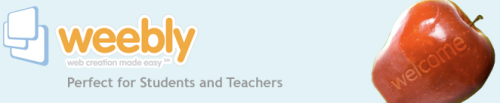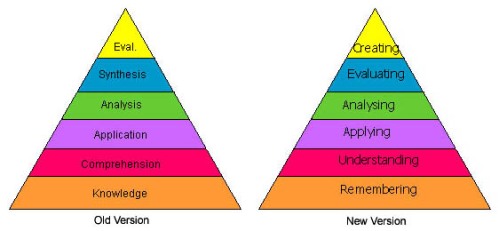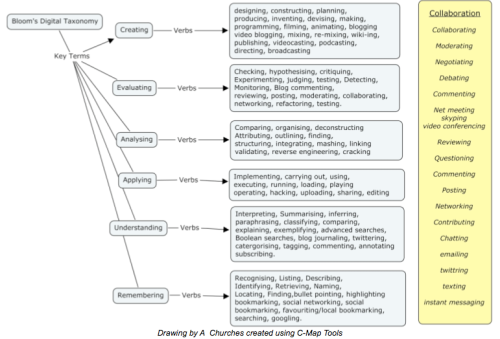– guest post by Karen Schweitzer
Where to Find Free Web 2.0 Tools for the Classroom
Teachers who want to put web 2.0 technologies to work for them can find many different free options online. There are tools for creating online classrooms, social networks, student podcasts, web-based flashcards, elearning modules, and much more. Here are 10 free web 2.0 tools for teachers to try in the classroom this year.
Engrade – This popular online classroom community provides a free set of web-based tools for teachers who want to integrate web 2.0 into the classroom. Tools include an online assignment calendar, an online gradebook, an online attendance book, secure online messaging, and instant progress reports. Engrade is a great way for teachers to constantly stay in touch with students, parents, and administrators.
Elgg – This social engine provides all of the tools a school or classroom needs to create their own community site or social network. Elgg is an open source program, which means it is free for everyone to use, and includes an online community where users can learn and share their experiences.
Cramberry – Cramberry is a unique site that makes it easy for students to learn and study new material through online flashcards. Students or teachers can make customized sets of cards that can be printed or studied online. When students choose to study online, Cramberry tracks learning progress, builds study schedules, and shows cards in a specific order so that students can get extra practice with the cards they have trouble with and stay current with other cards.
 PodBean – More than 200,000 people have used PodBean’s free publishing tools to create and publish their own podcasts. PodBean’s tools work especially well for classrooms. There is no tech to learn–podcast episodes can be uploaded and published in a matter of minutes.
PodBean – More than 200,000 people have used PodBean’s free publishing tools to create and publish their own podcasts. PodBean’s tools work especially well for classrooms. There is no tech to learn–podcast episodes can be uploaded and published in a matter of minutes.
 Eduslide – Teachers can use Eduslide to deliver elearning modules to students inside and outside the classroom. Modules can include multiple lessons with text, slides, flashcards, links to other sites, audio, and video. Teachers can also access lessons created by other Eduslide users.
Eduslide – Teachers can use Eduslide to deliver elearning modules to students inside and outside the classroom. Modules can include multiple lessons with text, slides, flashcards, links to other sites, audio, and video. Teachers can also access lessons created by other Eduslide users.
Writeboard – Writeboard is a free web-based tool that allows students to easily collaborate on a single document online. Different versions of the document are automatically tracke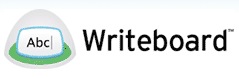 d and saved so that old ideas are never lost and can be easily monitored by teachers. Created Writeboards are always kept private and can only be accessed by people with the password.
d and saved so that old ideas are never lost and can be easily monitored by teachers. Created Writeboards are always kept private and can only be accessed by people with the password.
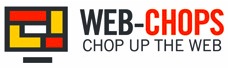 Web-Chops – This free web tool is perfect for teachers who want to share websites with students but want to get rid of ads and other questionable material. Web-Chops allows users to “clip” any part of a web page and rearrange clips onto a custom page that can be shared with other people.
Web-Chops – This free web tool is perfect for teachers who want to share websites with students but want to get rid of ads and other questionable material. Web-Chops allows users to “clip” any part of a web page and rearrange clips onto a custom page that can be shared with other people.
Yugma – Yugma is an excellent tool for teachers who want to share their desktops with other students in the classroom or conduct parent-teacher conferences online. The site’s free service supports up to 20 attendees at one time and includes 24/7 support through forums, tutorials, and new user guides.
Knowitall.org – Designed specifically for the classroom, this network of education sites can be used to engage k-12 students in learning. Sites include videos, simulations, image collections, virtual field trips, games, and interactive learning experiences.
 Arcademic Skill Builders – This site provides free, educational video games that are research-based and standards-aligned. Games can be played alone or with multiple players and provide a safe environment where students can learn and have fun at the same time. While playing a game, students cannot be contacted by anyone outside the classroom.
Arcademic Skill Builders – This site provides free, educational video games that are research-based and standards-aligned. Games can be played alone or with multiple players and provide a safe environment where students can learn and have fun at the same time. While playing a game, students cannot be contacted by anyone outside the classroom.
Guest post from education writer Karen Schweitzer. Karen is the author of the About.com Guide to Business School and also writes about online degree programs for OnlineDegreePrograms.org.