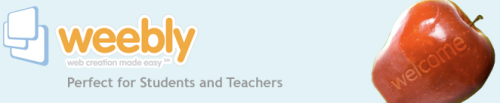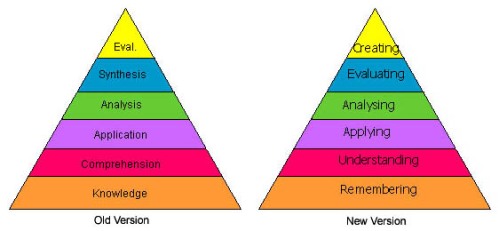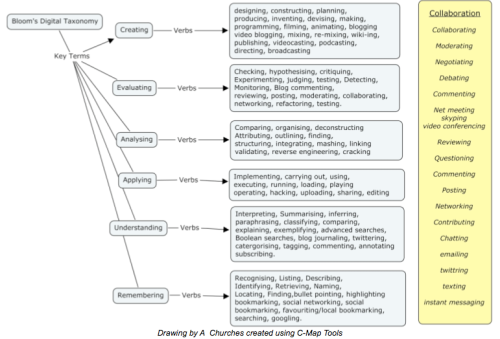by Karen Schweitzer
Looking for a great way to engage and stimulate students in even the most tedious subjects? There are many online tools, games, activities, learning aids, and even web apps designed to make learning fun. Here is a list of 20 sites to try when the new school year begins:
Games and Activities
History Detective Kids – Based on PBS’ History Detective television show, this site encourages children between the ages of 8 and 12 to use critical thinking, problem solving, and dramatic play while digging through the past.
Funbrain – Funbrain hosts dozens of interactive educational games for children. This site covers most subjects and features web books, comics, and movies.
Math Is Fun – Math Is Fun is intended to make studying geometry, algebra, data, money, and measurements more enjoyable. This site also offers puzzles, games, and worksheets.
Brain POP – This interactive educational site offers games for a wide variety of subjects and grades. Brain POP also offers entertaining and creative way to explain difficult subjects to students.
Kerpoof – Kerpoof is an educational game site provided by the Walt Disney Corporation. This interactive site was created to help kids discover, learn, and be creative.
Discovery Dinosaur – This Discovery Channel site offers several interactive learning games, including the Dino Viewer. This handy interactive tool allows you to view facts and descriptions and watch movement.
Geography Action – Geography Action from National Geographic offers several interactive mapping games that allow children to view and map the world.
NASA – This NASA educational site offers a wide range of interactive games and activities for math, engineering, science, and technology.
Funschool – Funschool provides games primarily for elementary children. Games are interactive and cover an assortment of subjects.
PlayKidsGames.com – This site provides fun, interactive games for K-6 graders. Games cover math, vocabulary, spelling, computer, and other problem solving skills.
Learning Aids
Shmoop – Shmoop is a study guide site for U.S. history, literature, poetry, and writing. The site tries to make literature and other subjects more enjoyable by providing easy-to-read study guides and book summaries.
FREE – This teaching resource site from the federal government offers an array of educational resources, including animations, primary documents, photos, and videos.
Sparknotes – Although this site was created primarily for seniors and college students, Sparknotes does provide a wide range of resources for younger students. The most useful resources include study and literature guides, test prep materials, and a grammar guide.
The Stacks – This Scholastic site encourages children to read with book clubs, book chats, games, quizzes, and much more.
Slideshare – Slideshare makes it easy to upload presentations and documents to the web. This site is a great place to find information or just have students share ideas and connect with others.
Web Apps
Empressr – Empressr is a free multimedia tool for creating presentations. This app allows you to add music, video, pictures, and audio to each presentation.
Mindomo – This free brainstorming app stimulates creative thinking. Mindomo also makes it easy to organize your wild ideas into streamlined mind maps.
Altas – Altas is a great Twitter app that maps tweeters around the globe. This is a fun, interactive way to encourage students to learn geography and culture.
Whiteboard – This writing web app allows students to collaborate with others in real time. Whiteboard makes it easy to write, collaborate, and share work.
OuTwit Me – Outwit Me is a Twitter app with fun, challenging games, including storyteller, crack the code, and guess word.
This is a guest post from education writer Karen Schweitzer. Karen is the author of the About.com Guide to Business School. She also writes about accredited online colleges for OnlineCollege.org.